This article will cover how your organization can utilize the integrated e-signing feature to upload and execute contracts and other legal documents through the TalentDesk platform - including freelancer signatures and countersignatures.
To create a new contract in your account, navigate to 'Contract Templates' under the 'Legal' section in your sidebar menu and click the 'Create contract template' button in the top right corner of the page.

Complete all of the required fields which include:
-
Title - name of the contract template
-
Description - a brief description of what the document is/for
-
Version - which version of this contract is the template
-
Contract Terms - Definite or Indefinite
-
Definite - enter the contract effective date and contract end date
-
Indefinite - only enter the contract effective date
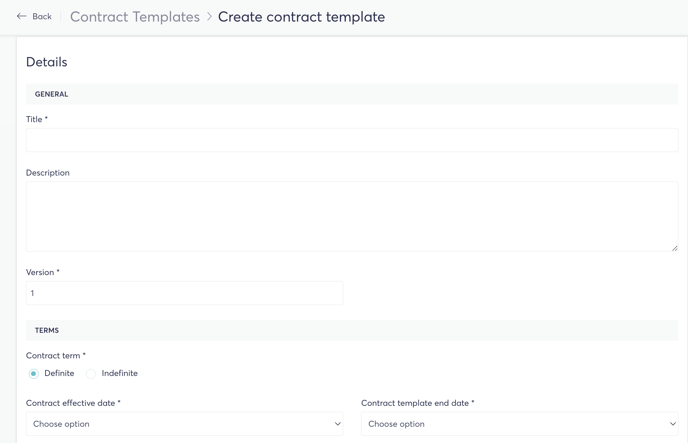
-
Renewal details - is the contract renewable, Yes or No.
-
If the contract is renewable, you will be prompted to select whether the renewal type is 'Manual' or 'Evergreen'.
-
For a 'Manual' renewal type you will be prompted to enter the Renewal notice period and a Renewal expiration reminder.
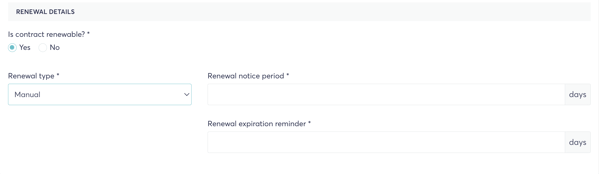
-
For an 'Evergreen' renewal type you will be prompted to enter the Renewal term only. Evergreen is another word for 'Auto-renewal'.
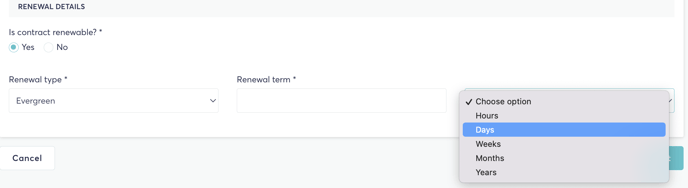
-
When you have finished entering the contract details, click 'Next' at the bottom of the page.
-
Decide how you would like this contract to be executed.
-
The 'Checkbox' option does not offer e-signature and recipients confirm their agreement by enabling a check box and typing their name.
-
For E-Signature please select the corresponding option as shown below (charges apply).
-

- You have the option to use custom data fields for E-Signature contracts. You select the checkbox to set up the fields that the Manager needs to fill in before sending out the contract. When a Manager sends this contract for signing, they will be asked to provide that information first. For example, hourly rate, start date, etc.

-
If the contract needs to be countersigned by someone in your organization please select 'Yes' under 'Contract countersigning'. You can choose up to 2 Countersignatures. Managers will select the countersigners when they are inviting Providers to the platform.
-
If you do not require countersigning then please select 'No'.
-
Click 'Select' at the bottom of the page to continue.
-
On the next screen, upload the contract as file (see supported file types in the field description) and click 'Upload' at the bottom of the page.
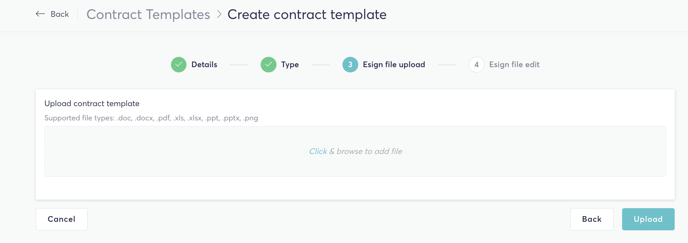
-
You will then be directed to edit the file.
-
Use the sidebar tools to add custom fields that you require both the Provider and any Countersigner(s) to complete. The custom data fields you added from the page prior, will populate on the contract.
-
Drag and drop the fields you want add e.g. text, signatures, time and date, etc.

-
The colors of the fields will be unique to each recipient helping guide you through the contract e-signature configuration.

-
Once you have added all of the necessary fields click the 'Save and Close' button in the top right corner of the page.
-
Finally, decide if you want to publish the contract template or save it as a draft.
-
If you click 'Publish' the contract will be available for any Managers in your organization to send to Providers through platform invitations or for ad hoc signatures.
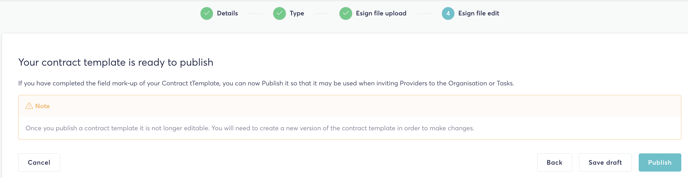
-
After your contract is published it will appear in your list of contracts.
Requesting a Signature on TalentDesk using E-sign
When requesting a signature from a provider using E-Sign and custom data fields, you will do this from the contract home page.
- Navigate to Contract Templates, the arrow on the left hand side, and request signatures.
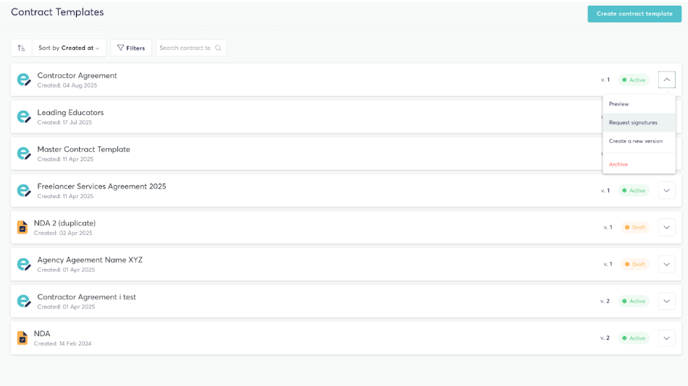
- If you have configured your contract with countersignatures, you will be prompted to enter the email address(es) of the person(s) you want to countersign the contract.
- If you have configured your contract with custom data fields, you will be prompted to enter in the additional requested information.
Inviting a Provider to TalentDesk using E-sign
Very little changes from a Manager's perspective when inviting a Provider to the platform using E-sign. As usual, go to your Teams section > Providers > Invite Providers.

-
Enter the email address(es) of those you would like to invite.
-
Select whether they are a 'contractor' or an 'employee'.
-
Choose whether you would like to attach an onboarding form for the provider to complete during sign-up.
-
Select which legal document you want the provider to sign (shown below):

-
After selecting your contract, click the 'Invite providers' button at the bottom of the page.
-
If you have configured your contract with countersignatures, you will be prompted to enter the email address(es) of the person(s) you want to countersign the contract.
-
Note: Countersigners are not required to have a TalentDesk account to sign the contract.

-
Finally, 'Invite providers' again at the bottom of the page.
-
This will trigger an email notification to go out to the Provider asking them to 'Accept' and sign up to TalentDesk.
-
From the Provider's perspective, the only difference is that there will be one extra step in the onboarding process where they will need to sign the contract you attached to their invitation.
-
Please review the video below to to see the e-signing process from the provider's perspective: Watch Provider Video
