Click here for the video guide on creating onboarding forms.
- Click on the Onboarding Forms tab under the Settings section. You will be displayed with the list of Onboarding forms that have already been created. To create a new Onboarding form, Click on the Create Onboarding form button.
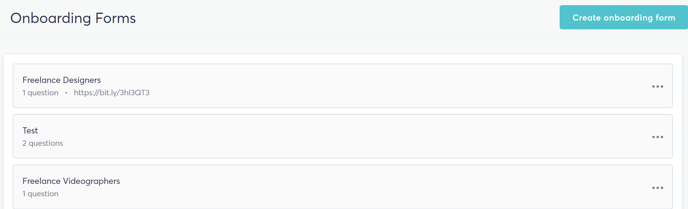
- You can add the required fields you would expect your provider or manager to fill. You will also have a few questions under each field wherein you can make settings as required. There are different types of fields available, which can be added based on the requirements. To preview the form you have created, Click on the Preview form button in the bottom right corner of the page.
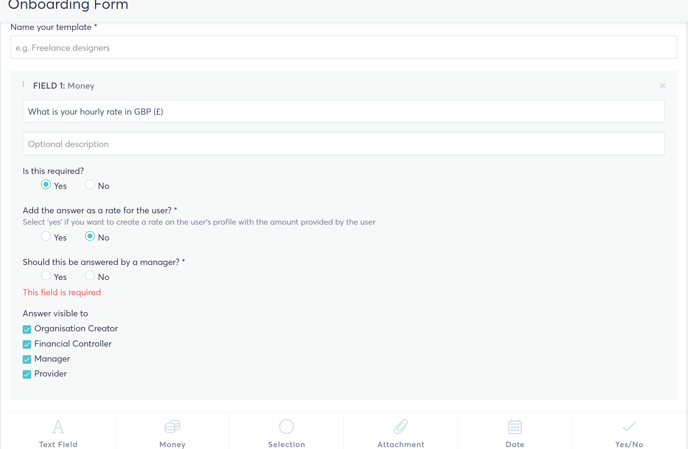
- A preview of the onboarding form that you have created will be displayed. To save, Click on the Save Onboarding form button.
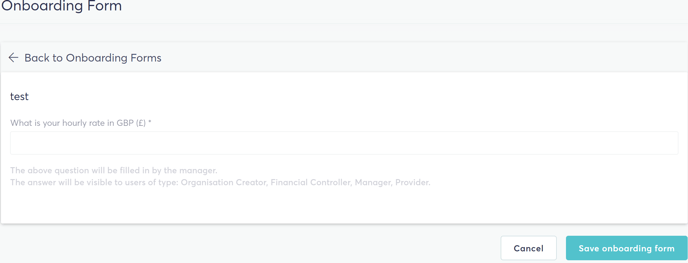
- If you wish to make any changes to any onboarding form, click on the three dot menu to the right of the page to preview, edit or delete the form.
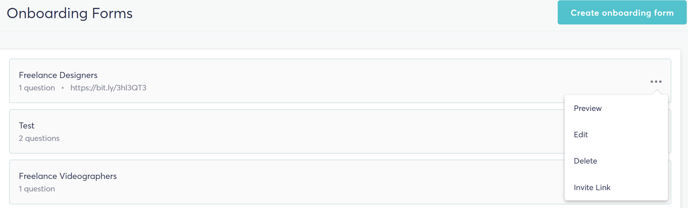
Note: If you don't need onboarding forms, you can always turn off the 'Mandatory Onboarding forms' option under Settings > Onboarding forms.