- Click on the Templates tab under the Settings section. There are two different tabs under templates. First one is an Org Invitations tab. If you wish to create a template, click on the Create template button.
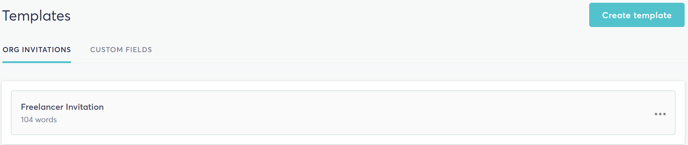
- You can input your template name and content then select the create button in the bottom right corner.
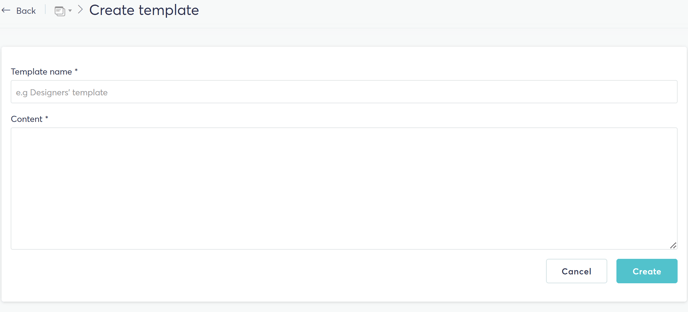
- If you wish to edit or delete a template, click on the three dots and select Edit or Delete as required.
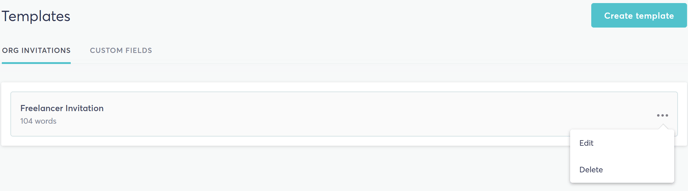
- Second tab is the Custom Fields. Click on Create Template to create a new one.
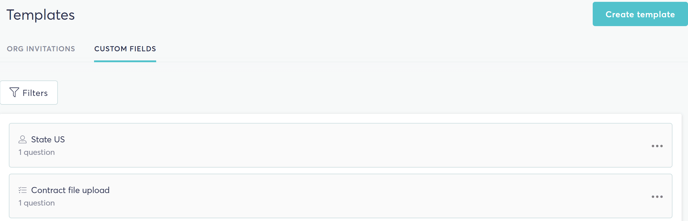
- There are three different templates under Custom Fields; Task Template, Project Template and User template. Choose as per your requirement and click on Create template button.
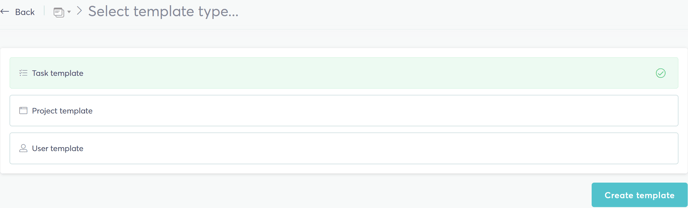
- You will have different types of fields as shown in the screenshot, that can be included in the template you wish to create. Once your template is ready, click on Save template to save the created one. Click on the Preview button if you would like to see a preview. To cancel, Click on the Cancel button.
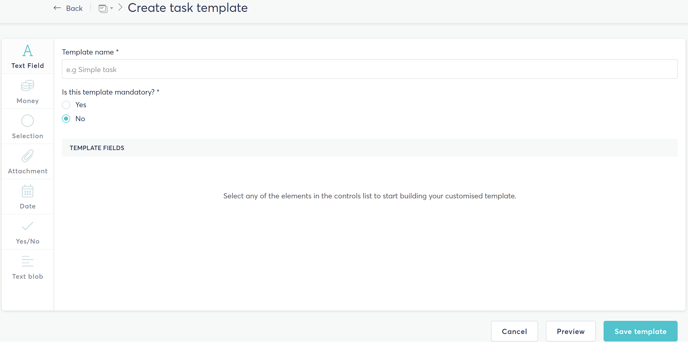
- To edit or delete the created template, click on the three dots in the respective template and choose Edit or Delete as required.
