If your company will be processing payments to you via TalentDesk, you must add your payment method during the initial setup on the Get Started page.
From the Get Started page select, ‘add a payment method’.

In the subsequent steps, you will be guided to choose your preferred payment method and provide the necessary payment details.

For bank accounts or ACH/Direct Deposit you will be prompted to give your account a friendly or familiar name, add your bank's name, select your banking currency, and the country where your bank account is located. Select, 'Next', at the bottom of the page.
Note: When selecting currency please input the currency of your bank account, not the currency you would like to be paid in.
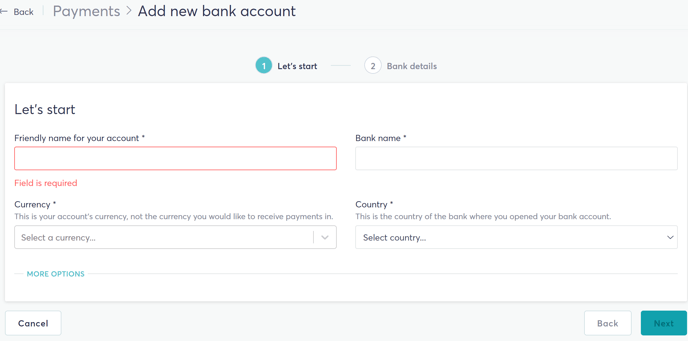
On the second page of your bank details, you will be required to add your personal account details and either your residential address or the physical address where your bank is located. Your bank must be located in the country where you opened your bank account.

If your Account type is a Swift (international) account, you will be prompted to add your SWIFT/BIC Code and IBAN account number.

Alternatively, you may choose to receive payments via Wire. For wires, please be ready to add your Fedwire routing number. A wire routing number will differ from an ACH routing number.
Note: Wire transactions typically incur higher fees than ACH/Direct Deposit or Swift (International) transactions. If you notice a high transaction fee, please check the account type you have selected in your TalentDesk account and/or reach out to your bank to confirm charges. Wire fees are charged by the recipient's bank.

To avoid common payment delays, please check that your payment details have been entered correctly and that you have the correct account type selected.
Due to AML (Anti-Money Laundering) security measures, TalentDesk cannot process payments to accounts whose TalentDesk profile name does not match their payment account holder name.
Support
TalentDesk offers payment support to all contractors in the database and the support team are available to help resolve any payment issues that are identified. If you have questions related to your payments, please reach out to support@talentdesk.io.
To learn more about payment timelines and schedules, please refer to Submitting worksheets, expenses, and getting paid